How to register into Hotmail on a desktop?
While Hotmail email addresses are still used by many users, it is no longer possible to create new Hotmail accounts. However, a Microsoft Outlook account provides the same experience and email services that made Hotmail a popular choice. A Microsoft Outlook account can only be created on the Outlook website since this feature is not possible in the Outlook mobile app.
- Open the Microsoft Outlook website. Go to https://www.outlook.com/ in your web browser.
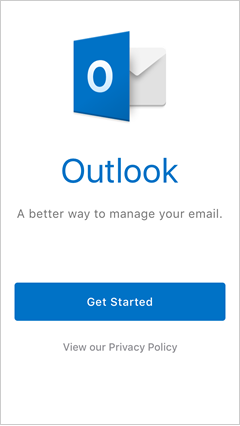
- Click on the Create Account option which is a link at the top-right side of the page.
- Create your email address. Enter your preferred email name into the ‘New Mail’ text field in the center of the page.
- Select your email address’ domain (@outlook.com or @hotmail.com) by clicking the down arrow on the right side of the ‘New Email’ field and then clicking the domain that you want to use in the drop-down menu.
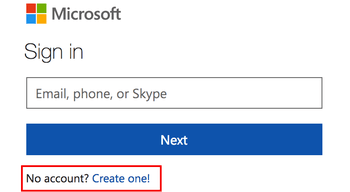
- Enter a password that you want to use into the Create Password text field below the ‘New email’ field. Make sure that your password is a combination of letters and numbers.
- Uncheck the ‘Send me promotional emails from Microsoft’ option if you don’t want to receive product offers from Microsoft. Skip this step if you want to receive promotional emails.
- Click on the blue ‘Next’ button below the ‘Create Password’ text box. Enter your first name into the First name text field and then type in your last name into the Last name text field.
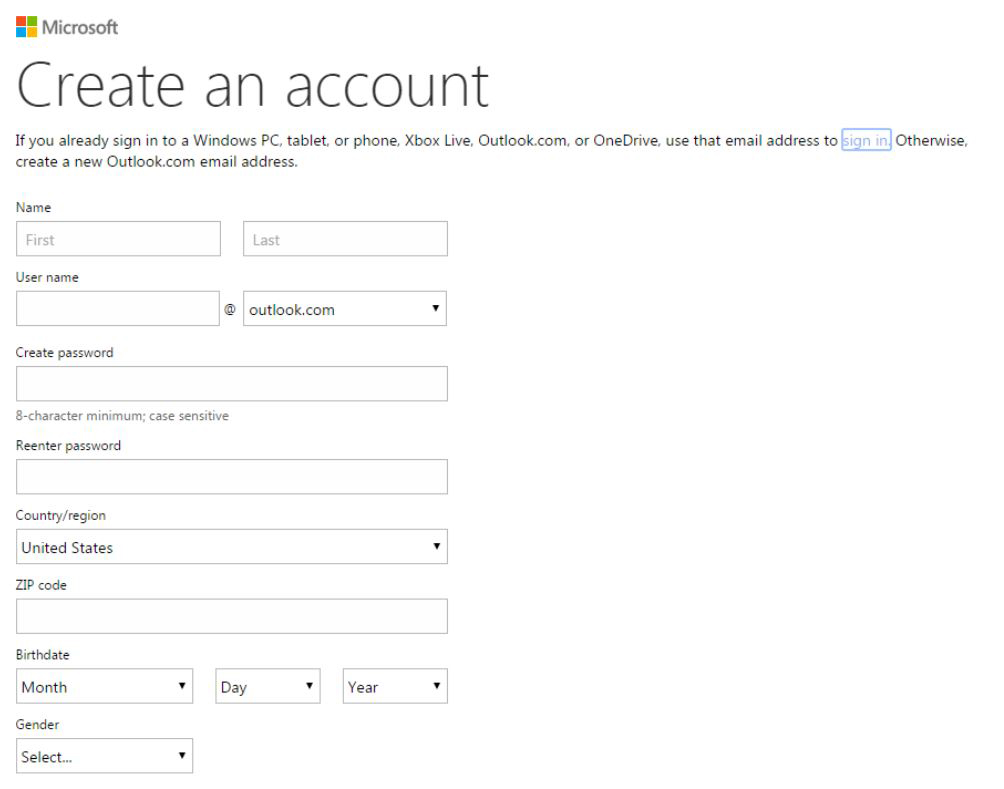
- Select the Next option which is a blue button below the text fields. Select the ‘Country/Region’ drop down box, and select your current location. Outlook usually automatically detects this and fills in this information for you.
- In the birth date field, select the Month box and choose your birth month, and repeat this for the Day and Year boxes.
- Select the Next button. A list of distorted letters and numbers will appear in a box in the center of the page. Type the content of the box into the ‘Enter the characters you see’ text field. If you want a new code, click on the “New” button. If you want the code read aloud to you, you can select the Audio button.
- Select the Next button at the bottom of the window. This will create your account as long as the code you entered was correct.
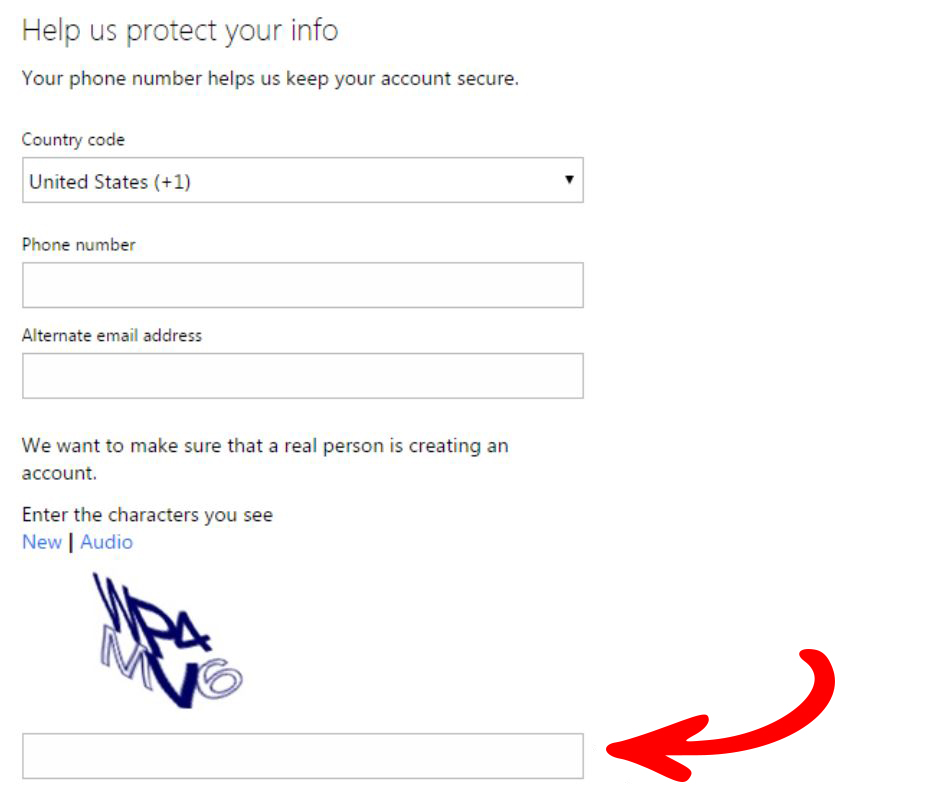
How to sign-in to Hotmail on Android platform?
- Open the Gmail app.
- Select the menu icon in the upper-left corner of the screen. Select the Add Account option in the Settings and then click on Exchange and Office 365.
- Enter your full email address. Tap on the Next option. Enter a password of your choice. Tap the Next button.
Follow the steps according to your account type
- You may have to ask your IT admin or email provider for server settings and set up your account manually if you want to exchange or other accounts.
- You may see a Redirect request screen for an Office 365 work or school. Select the OK button. On the incoming server settings screen, change your server to outlook.office365.com.
Follow any prompts that you receive for security or device permissions, sync settings, and more.
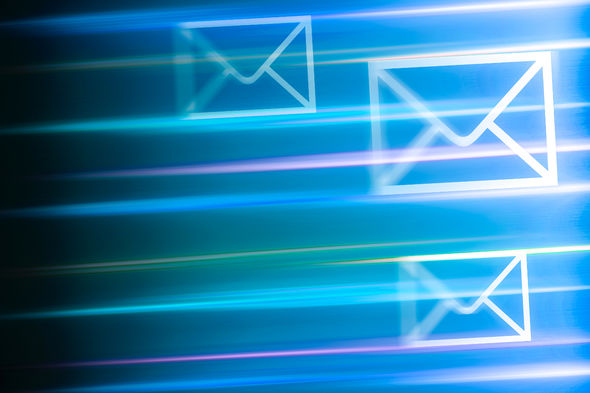
- If you have an Office 365 work or school account, you may be asked to confirm Remote Security Administration and approve additional security measures.
- In such cases, select the OK option or Activate.
- Go to the inbox that you just set up.
- Open the email that says ‘Action Required to Sync Email’.
- Tap on the Use Another Mail app Instead.
- If you do not receive this message and your emails are syncing, skip this step.
- Pull down the Android notification bar by swiping down from the top of the screen. If you receive a notification that reads ‘unable to sync calendar and contacts, select that option.
- Tap on the Allow icon to give access. If you don’t see a sync error, verify that your calendar and contacts are syncing.
- If you are unable to add your email account to the Gmail app, try the Manual Setup steps.
- Select the Manual setup in the Gmail app. Set up email as IMAP or POP.
Advantages of Hotmail
- Personal Folders that enable you to group emails by their type for your convenience.
- More File Compatibility where you can download, edit and upload a document again on the cloud without formatting it.
- Linked to Facebook so that you can chat with your friends on your Facebook friend list.
- Fewer Advertisements.
- It syncs together major social media accounts like Facebook, Twitter, and LinkedIn.
- Free Exchange ActiveSync Support to sync contacts, mail, and calendar, particularly for the corporate user base.