Signing on Hotmail is a fairly simple process on both iOS and Android. Both these platforms have separate apps which you can use to download and surf the mail through it, else, you can use the browser. But note that the apps are more user-friendly.
Through Android
Way 1
- Go to your Gmail app in your android device. Make sure you are connected to the internet.
- Tap on menu symbol (usually 3 bar lines) in the upper left corner of your screen.
- Go to settings.
- Click ‘add account’.
- There you get various options with the headline ‘set up email’.
- See for ‘Hotmail’ option and click on it.
- If you already have an account enter your email/Phone number/ Skype with which you had signed up and enter the password.
- Else click on create one!
- After that click ‘Yes’ to grant the permission when it shows up ‘Let this app access your info’.
- Then tick or un-tick the option based on whether or not you want to be notified, auto-sync etc. Use Gmailify as a cleaner to reduce spam message.

Way 2
- Download the Microsoft outlook app from Play Store.
- And installing, launch the app and choose outlook even if you want to have a Hotmail account.
- Follow the instructions shown on screen, providing sign-in inputs.
Both the ways have their perks. If you use Hotmail with Gmail app, your other Android apps work more integrated with it. Whereas using outlook app help you get your important emails and messages first, focusing on priorities for easy access. And it also directly integrates with your cloud storage.
There are also several other apps like Blue Mail, Type app, My mail, Aqua mail etc which you can download and sign-in.
Through iOS
iOS is a platform developed by Apple for its phones. This platform is known for its wide variety of apps and Hotmail is one of them.
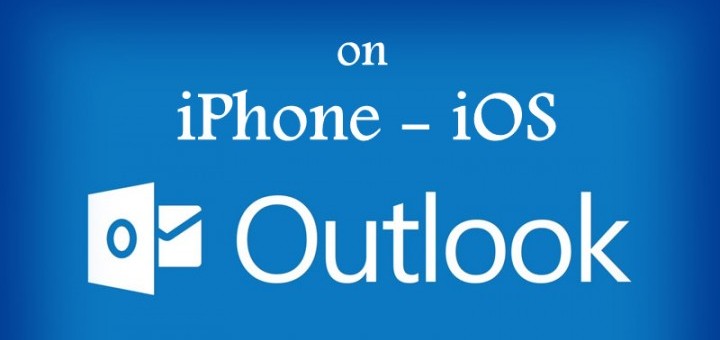
Way 1
- Go to settings.
- Click Accounts & Passwords, then Add account.
- Whether you want Hotmail, live or MSN email account, the process is same. Choose Outlook option.
- Enter your email and password when login page appears.
- To provide permission to access data, tap ‘Yes’.
- Then choose to what all apps (&data) you want to have access to your Hotmail account.
Way 2
- Go to your apple store.
- Search for Microsoft outlook app and download.
- Launch the app after installing and whether you want Hotmail Live or MSN email account, the process is same. Choose Outlook option.
- Follow the instructions shown on screen, providing sign-in inputs.
There are also several other apps like the Readdle spark, Bloop Airmail etc which you can download and sign-in.
Through desktop

Windows
- Go to Outlook in your desktop.
- Click file at topmost left corner.
- Then hit add account.
- If you have Outlook 2016, enter email id and click connect.
- In case if you have Outlook 2010, or 2013, enter email account (hot mail), then your name, email address, password and select next. Then finish.
Mac OS
- Open outlook in your desktop.
Click preferences and then account.
- Click “add account” over there with the plus symbol.
- Type your email address (Hotmail) and continue.
- Enter the password and click “add account”.
- Select done to start using your account.
One more way to use Hotmail in your desktop, be it windows or Mac, without having outlook is by creating a shortcut to the link.
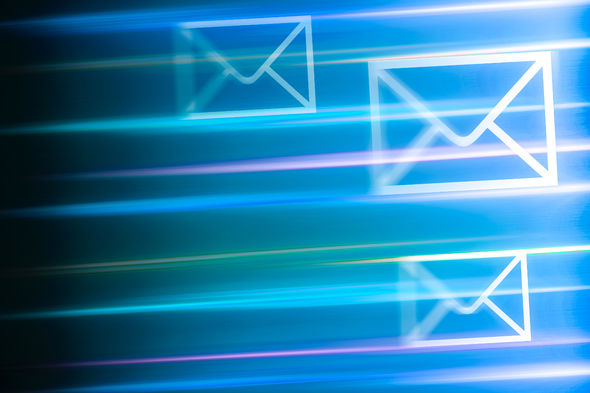
- Right click in empty space in desktop > New > shortcut.
- Type hotmail.com when you’re asked for location.
- Name the shortcut with ‘Hotmail’ or whatever you wish to do so. And finish.
- Whenever you need to use Hotmail, just double-click it.
You can also use Outlook mail, a web app with which you can access your email account.